Assistance
How to Deactivate and Delete a Plugin in WordPress? Imprimer cet article
If your plugin is not in use or you wish to deactivate it, you can do this from the WordPress admin dashboard. You can also delete deactivated plugins.
1. Login to your WordPress admin dashboard.
2. Under the dashboard menu, hover your mouse over "Plugins" and then click on "Installed Plugins".
3. If you want to deactivate the “Hello Dolly” plugin, for example, click on “Deactivate”, which appears at bottom of the “Hello Dolly” text.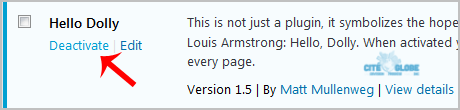
How to Delete a Plugin in WordPress?
Once a plugin is deactivated, the delete option will appear.
Go to the “Installed Plugins” list and click on the “Delete” link which shows at the bottom of the deactivated plugin’s name. It will display a confirmation. Press “OK” and the plugin will be removed.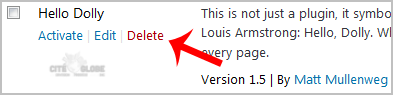
Cette réponse était-elle pertinente?
Articles connexes
How to Change the Password of a Wordpress Account?
If you are logged in into your wordpress admin account, you can easily change your password.1....
If you are logged in into your wordpress admin account, you can easily change your password.1....
How to remove sample comments, posts on a new WordPress blog?
If you installed a fresh WordPress blog system on your website ,before writing new posts, you...
If you installed a fresh WordPress blog system on your website ,before writing new posts, you...
How to remove your post in Wordpress?
You can remove your published or draft post in Wordpress.1. Login to your WordPress admin...
You can remove your published or draft post in Wordpress.1. Login to your WordPress admin...
How to Change the Display Name of a WordPress User Account?
You can change the display name of your WordPress account which show on a WordPress post or...
You can change the display name of your WordPress account which show on a WordPress post or...
Où trouver de l'aide pour mon site WordPress?
Grâce à une communauté très active, il existe de nombreux sites pour vous aider à créer un site...
Grâce à une communauté très active, il existe de nombreux sites pour vous aider à créer un site...