Assistance
How to Access Your VPS via VNC in SolusVM? Imprimer cet article
You can access your VPS via VNC in case of emergency such as when your IP is blocked by a firewall, the Internet connection is not working, you are unable to access your VPS via SSH or for OS Installation/Reinstallation reasons, etc.
1. Login to your SolusVM Control Panel.
2. If you have multiple VPS, select the appropriate one.
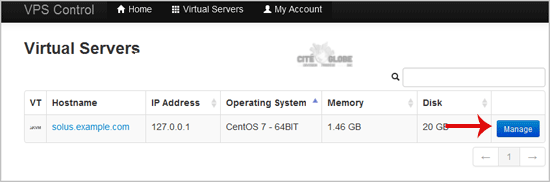
3. Scroll down and you can see a "VNC"� option. Click it!

4. The new VNC page will open. Click on "Java VNC Client"� or on "VNC"�.
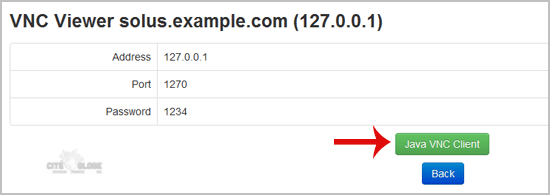
5. It will prompt for confirmation. Click "Ok"� or "Continue"� and it will show "Security Warning"�. If it looks OK, accept it and click the "run"� button.
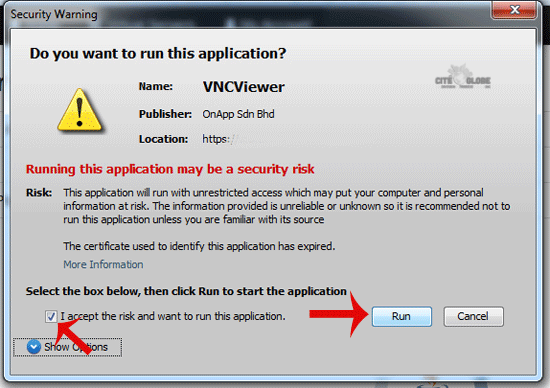
The VNC Area will resemble the following screenshot:
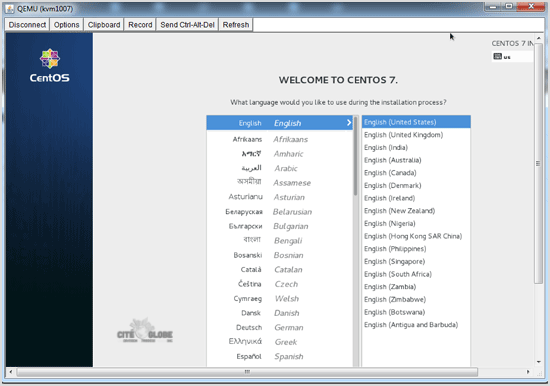
Note: If you get any errors like "Java Blocked"�, you will need to white-list our VPS control panel domain in your Java Security List. Then it will show "Java plugin not installed"�, after which you can install the Java software on your computer.
1. Login to your SolusVM Control Panel.
2. If you have multiple VPS, select the appropriate one.
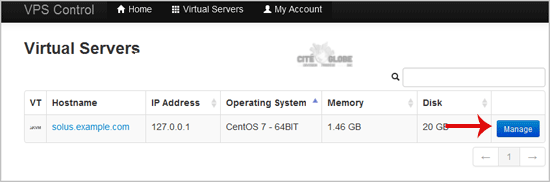
3. Scroll down and you can see a "VNC"� option. Click it!

4. The new VNC page will open. Click on "Java VNC Client"� or on "VNC"�.
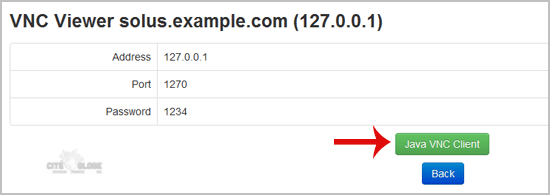
5. It will prompt for confirmation. Click "Ok"� or "Continue"� and it will show "Security Warning"�. If it looks OK, accept it and click the "run"� button.
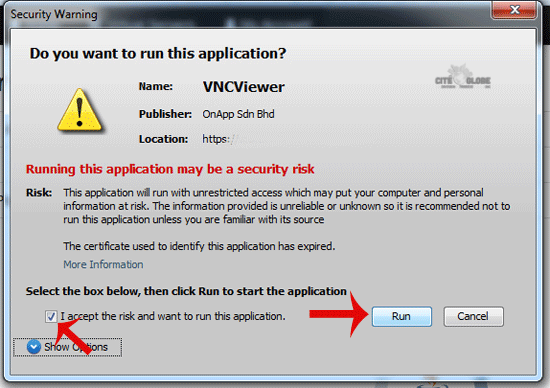
The VNC Area will resemble the following screenshot:
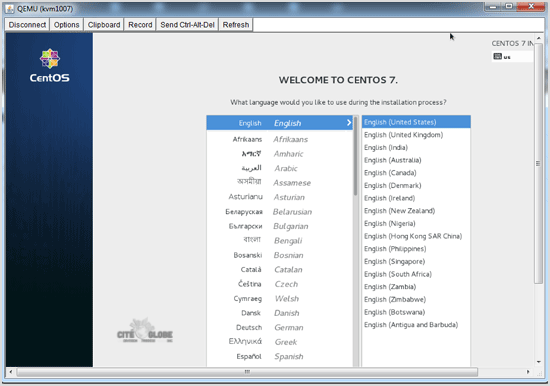
Note: If you get any errors like "Java Blocked"�, you will need to white-list our VPS control panel domain in your Java Security List. Then it will show "Java plugin not installed"�, after which you can install the Java software on your computer.
Cette réponse était-elle pertinente?
Articles connexes
How to Reinstall OS Using SolusVM OS-Reinstaller?
You can easily reinstall the operating system using the SolusVM automatic reinstallation tool but...
You can easily reinstall the operating system using the SolusVM automatic reinstallation tool but...
How to Change the Disk Driver to Virtio or IDE in SolusVM?
You can change the Disk Driver to Virtio or IDE before installing the operating system but should...
You can change the Disk Driver to Virtio or IDE before installing the operating system but should...
How to Turn APIC, ACPI, VNC or PAE On or Off in SolusVM?
SolusVM allows you to enable or disable VNC, PAE, APIC and ACPI.1. Login to your SolusVM Control...
SolusVM allows you to enable or disable VNC, PAE, APIC and ACPI.1. Login to your SolusVM Control...
How to Shutdown Your VPS Forcefully or Gracefully Using SolusVM?
You can shutdown your VPS in two ways - forcefully or gracefully, using SolusVM. How to...
You can shutdown your VPS in two ways - forcefully or gracefully, using SolusVM. How to...
How to Change the VNC Password in SolusVM?
You can change the VNC password using SolusVM.1. Login to your SolusVM Control Panel.2. If you...
You can change the VNC password using SolusVM.1. Login to your SolusVM Control Panel.2. If you...